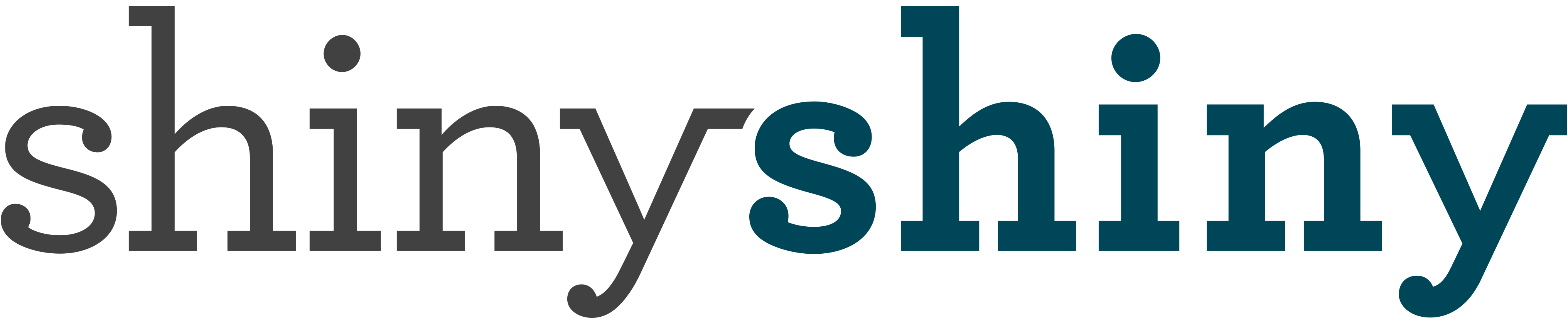How to block someone on LinkedIn
LinkedOUT, please… here’s how to delete or block those annoying corporate connections…
Even the world’s premier professional boasting site isn’t free of creeps and spammers – not to mention everyone you were at primary school with pretending ‘workiversaries’ are a real thing. But just like other social networks, you can delete and block those contacts to your heart’s content…
Alternatively, if you want LinkedIn followers check out 14 Best Sites to Buy LinkedIn Followers & Connections (2021)
How to delete a connection
If you’re fed up of notifications from a contact or want to distance yourself from their industry, without going so far as actually blocking them, you just need to delete the connection.
To do this on desktop, go to the profile of the person you want to delete and tap the arrow to the right of ‘Send a message’ next to their photo. Select ‘Remove connection’ from the bottom of the dropdown list.

Of course, this does mean they might see that you’ve viewed their profile before deleting them (unless your privacy is set to ‘Anonymous’).
To do this on desktop and avoid actually visiting their profile, go to ‘Connections’ at the top of your homepage, and click the helpfully ambiguous ‘Keep in Touch’.

Once on your Connections page (this just means contacts in normal human language), scroll down past all the new job news, until you reach the alphabetical list of all your contacts. Here you can filter or search to find the person you want to delete, hover over them and select ‘More’, then ‘Remove connection’.

To cull more than one connection at once, you can also select the tick box next to multiple contacts on the list, then click ‘More’ and ‘Remove from Contacts’ at the top of the list to delete all the ones you’ve selected.
To delete someone on the iPhone app, go to their profile and select the icon of three vertical dots next to the search bar at the top. Then select ‘Remove connection’.
To delete someone on the Android app, go to their profile and select either ‘Menu’ or the ‘More’ icon (three vertical dots). Then select ‘Remove connection’.
How to BLOCK a connection
Until last year, LinkedIn didn’t allow you to block people – only delete them as a contact. But now you can block them from seeing your page or interacting with you, which is useful if you don’t want to be fending off connection requests every week. You’re still only able to do it on desktop though, not on mobiles or other devices.
To block someone on desktop, go to their profile and and tap the arrow to the right of ‘Send a message’ next to their photo. Select ‘Block or report’ from the dropdown list.

Next tick the ‘block’ box that will appear, and click ‘Agree’ to confirm.

What does this actually mean?
What blocking does:
- They won’t be able to view your profile, and you won’t be able to see theirs either.
- You won’t be able to message each other.
- If you’re connected, you won’t be connected anymore
- Any endorsements or recommendations they’ve given you will be removed.
- They won’t see that you’ve viewed their profile before blocking them.
- LinkedIn will stop suggesting you to each other in features such as “People You May Know” and “People also Viewed”.
What it doesn’t do:
- Block them from info you’ve made public, like your public profile, comments in public groups or on other people’s posts. But you can always change these in your public settings.
- Stop you seeing content from them that other people might share into your feed. But you can hide these posts.
- Block them from groups you’re in. If you manage the group and want to block them, you’ll need to remove them from the group first and block them after.
And if you have a change of heart and decide to unblock the person, one of you will need to add them as a connection again.
We also can’t guarantee you won’t bump into them awkwardly on the train. Sorry.