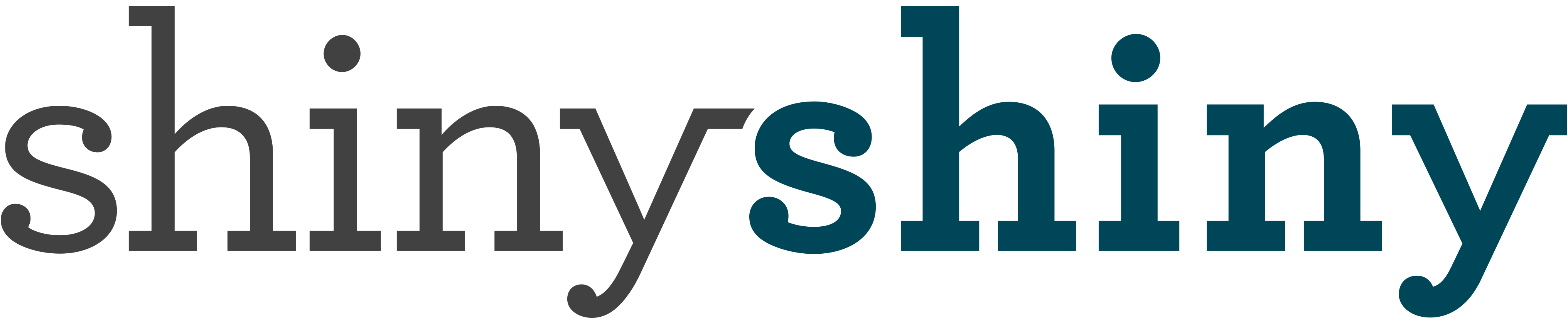How to protect your data & identity if your phone or tablet is stolen
It can happen to us all. Just one moment of neglect on a night out can lead to our phones or tablets being stolen by a fast-moving criminal. Though the loss of the physical device is bad enough – and may leave you out of pocket if you have to buy a new phone, there’s now a much bigger risk: your data.
Modern mobile technology means we’re not just carrying around our money, but essentially our entire lives – and identity theft is a big risk. So what can you do to minimise the damage? Here’s a guide that errs towards the paranoid.

1) Put a lock code on your device – make sure that it isn’t instantly accessible.
This means that if your device is pinched, the thief will have a much trickier time getting access to your data.
On iOS this can be enabled in the “General” section of Settings. Then look for the “Passcode Lock” section. On Android devices, this can be setup in the “Location & Security” section of settings. Look for “Screen Unlock” options.
2) Enable remote finding options.
Both iPhone and Android have functionality that lets you find the device once lost.
On iPhone, simply download “Find iPhone” from the app store, and then login to your Apple account in it to set it up. On Android, if you’re running a version later than version 2.2 (you probably are), this should be enabled by default.
3) Sync your data to the cloud to enable better recovery
Don’t want to lose all of your photos and contacts if you lose your device? Then make sure you’re syncing everything to the cloud.
Many apps do this by default – certainly if you’re an Android user you’ll find that your Google account automatically backs up your contacts. Similarly your calendar and emails will of course be available online. Just check you’ve got these setup to sync in Settings.
Similarly, many of Apple’s apps can also sync – in many cases to Google. (You can even make your iPhone notes app sync to Gmail). Apple also have their own cloud platform – iCloud – which can automatically backup everything – even your iWork documents.
On both operating systems, you may also wish to use an app like Dropbox to automatically upload photos that you take.

The worst has happened. You’ve checked your bag and coat… and you’ve checked them again. Your tablet is missing. Here’s what to do:
1) Don’t panic
Getting this next bunch of stuff sorted is important!
2) Lockdown your device
It’s a good job you setup remote location of your devices, right?
If you’re an iPhone user, you can use the “Find iPhone” app on another iOS device registered to the same Apple account (say, use your iPad to find your iPhone), or you can login to icloud.com using your Apple ID.
If you’re an Android user, head over to the Google Android device manager, which does the same thing.
On both services you can use a map to see if your device is nearby – it’ll record either the current location or the last known location. Here you can trigger a “remote erase”, that will erase the contents of your device next time that device is connected to the internet. In the case of Android, you can even setup a remote password lock if you haven’t already, or even get it to display a message on the screen (though these will both be erased if you do a remote erase on the phone).
This will mean that all of your data will be removed – hopefully preventing any thieves from accessing it… although…
3) Change all of your passwords
Even if you can remote erase, it is still good practice to go through all of the services you use on your phone.
If you have an Android, the first thing to change should be your Google password – as that’s the key to everything else on the phone. If you have an iPhone, get that Apple ID changed.
And then there’s the multitude of other apps and services you’ll have on there. Here’s a list of some common ones that you really should change ASAP:
Facebook, Twitter, Amazon, Dropbox, Paypal, Online Banking, eBay.
In fact, if you’re an Android user you can view a list of the apps you’ve downloaded before by checking out this list in the Google Play store. Make sure you’ve changed your password for every app on that list. (Sadly no similar list function exists for iOS, so use your memory!).
Be extra vigilant for shopping apps, as these are going to be most attractive to thieves as they may contain your bank details.
4) Consider cancelling your credit and debit cards
With so many online services linked to bank accounts, it might be wise to phone your bank and cancel your cards, just in case your data is exposed in a vulnerable app – lest you wind up with a massive bill for stuff you didn’t buy.
5) Check your inbox
This is going to sound completely paranoid – but is worth considering. Though hopefully by this point a remote wipe will have kicked in, or a password prompt screen will have appeared, preventing further access, if your device hasn’t been connected to the internet since it was stolen, and there isn’t a lock screen, the thief may be able to use it offline to garner details about you. An obvious place for them to look would be your email inbox. Whilst most of your emails will be only accessible with an internet connection, the most recent may be cached on the device.
So have a look through your most recent emails (and indeed, text messages and other communications) for any information contained within that could give away important data. For example, online shopping receipts could give away your banking details (another good reason to cancel your cards).
6) Recover your data
So you’ve done the best you can, and your device has hopefully been locked down and only minimally compromised. You’ve got your new phone… now you just need your data back.
Hopefully this should be pretty straightforward – when you setup your new device, choose to download your old data from the cloud and your phone will be repopulated as though nothing happened.